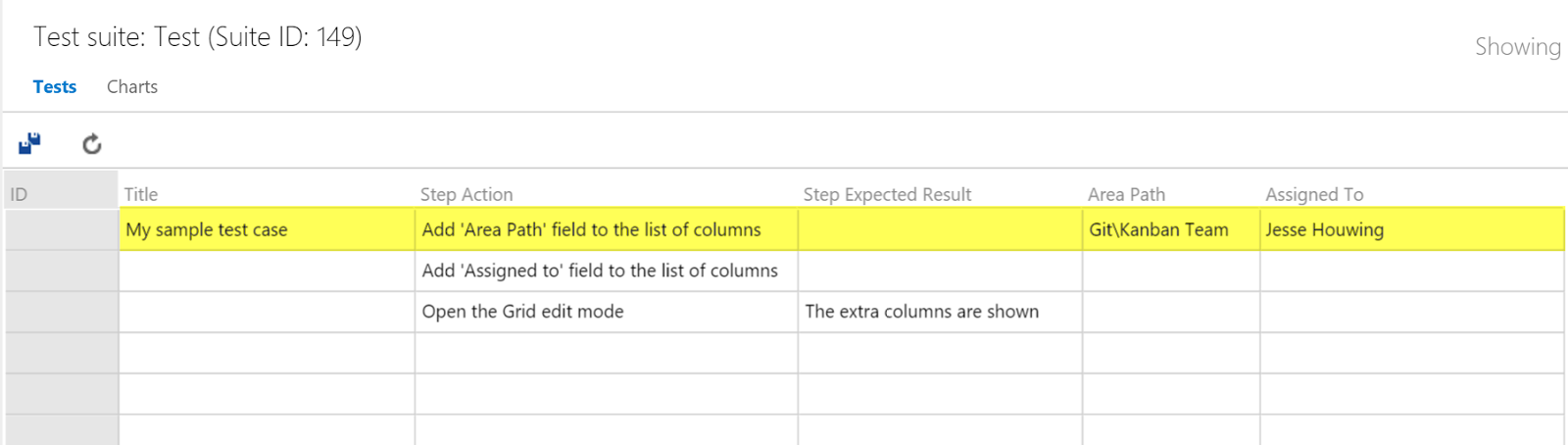Add additional fields to "Edit Test Case using Grid" option in VS Team Services
If you're bulk-creating, importing or editing test cases in Visual Studio Team Services, you're probably aware of the "Edit as Grid" option, which opens your test case in a spreadsheet like layout for bulk editing:
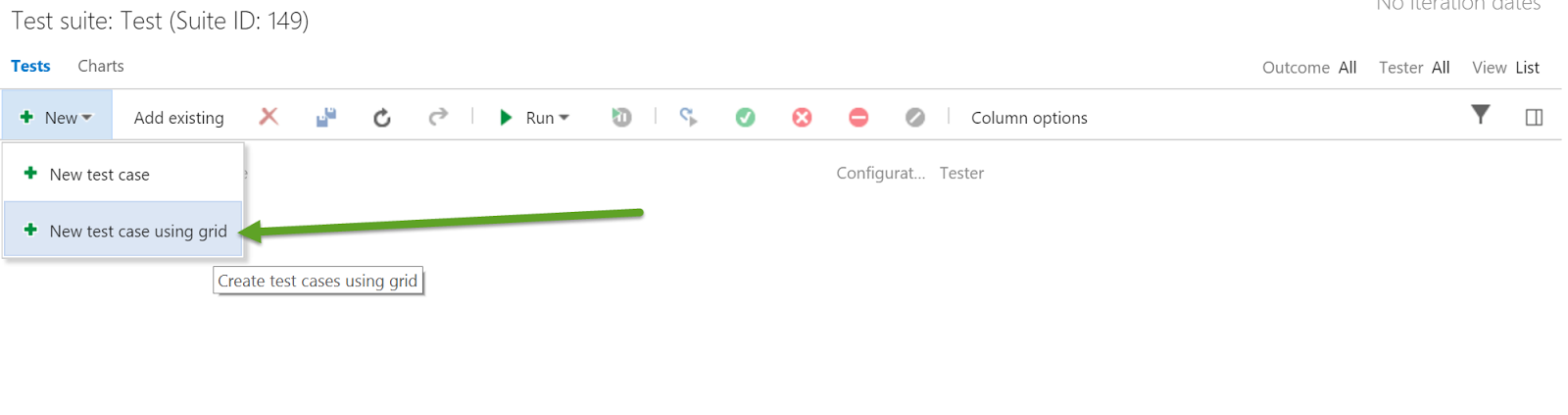
Not many people know that you can extend this grid easily to bulk-edit additional fields, like Area Path, Assigned To or any other field which exists on the Test Case work item.
To do so, open the Column Options:
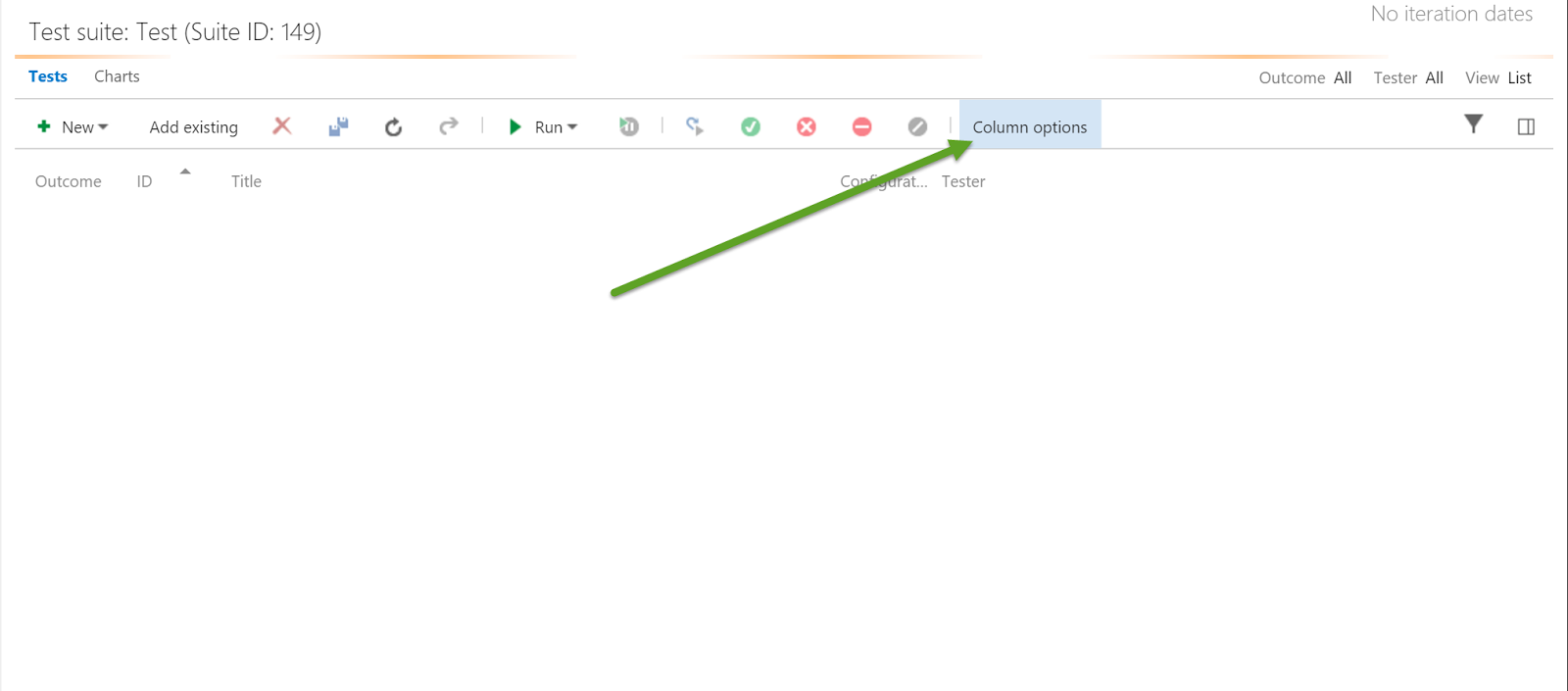
Which will pop-up the column selection window where you can add additional fields from the Test Case work item. Add the buttons using the [>] button:
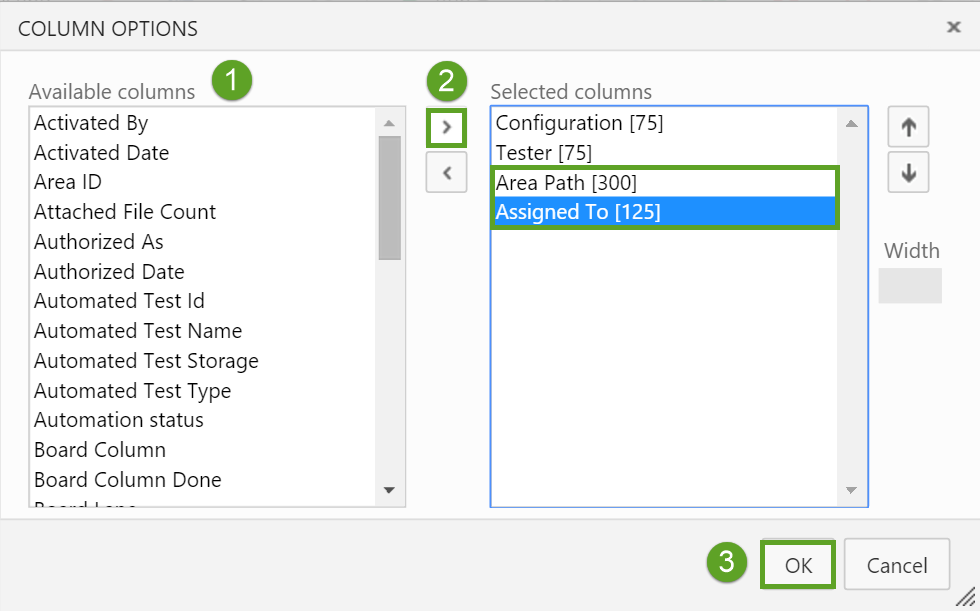
Now when you open the Grid View you'll notice that the additional columns are showing on the right side of the grid:
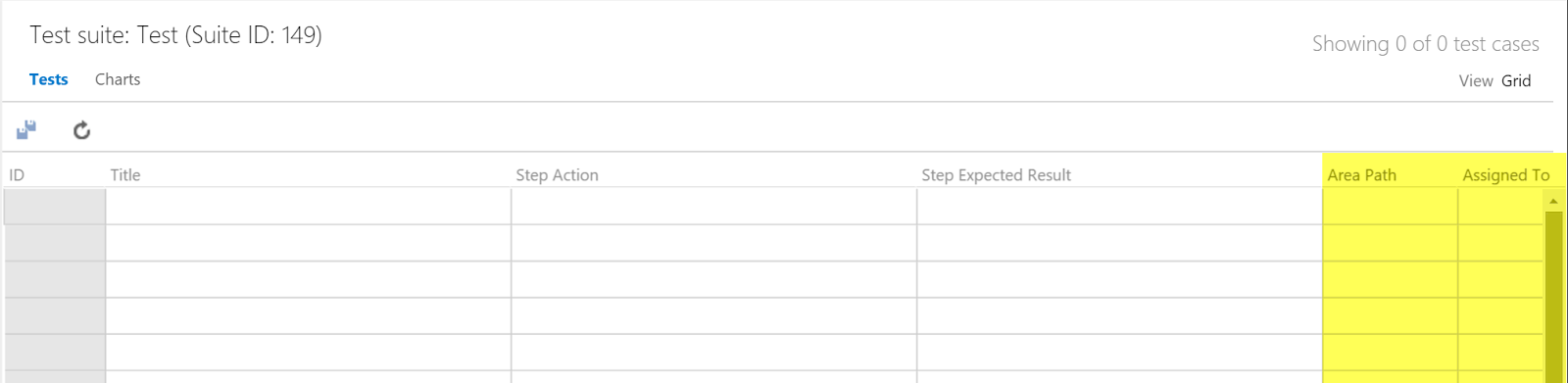
Specify these fields on the same line you're setting the Title of the Test Case and the field values will automatically be set: