Uninstall Visual Studio extension from the command line
After installation of Visual Studio 2019 preview, it wasn't able to start after installing all my favorite extensions. A vsix extension, can only be uninstalled from the Extensions window in Visual Studio itself. With Visual Studio freezing on start-up, that's not an easy thing to do.

The process below still uses OzCode as an example, but the problem has since been resolved. It turned out to be the way OzCode interacted with Resharper. OzCode was able to reproduce the issue after providing a trace captured with dotTrace.
After installation of Visual Studio 2019 preview, it wasn't able to start after installing all my favorite extensions. The primary candidates for the freeze were Resharper and OzCode. Resharper has an installer which allows me to uninstall the extension, but OzCode is a vsix extension and if you don't know how, can only be uninstalled from the Extensions window in Visual Studio itself. With Visual Studio freezing on start-up, that's not an easy thing to do.
There is an alternative, you can use vsixinstaller to uninstall extensions from the commandline. The steps are as follows:
- Find the vsix file you used to install the extension
- Open it in your favorite archiver (mine is 7-zip)
- Grab the extension's GUID from the
extension.vsixmanifest. - Run
vsixinstaller /u:GUIDto remove the extension from a Developer Command Prompt.
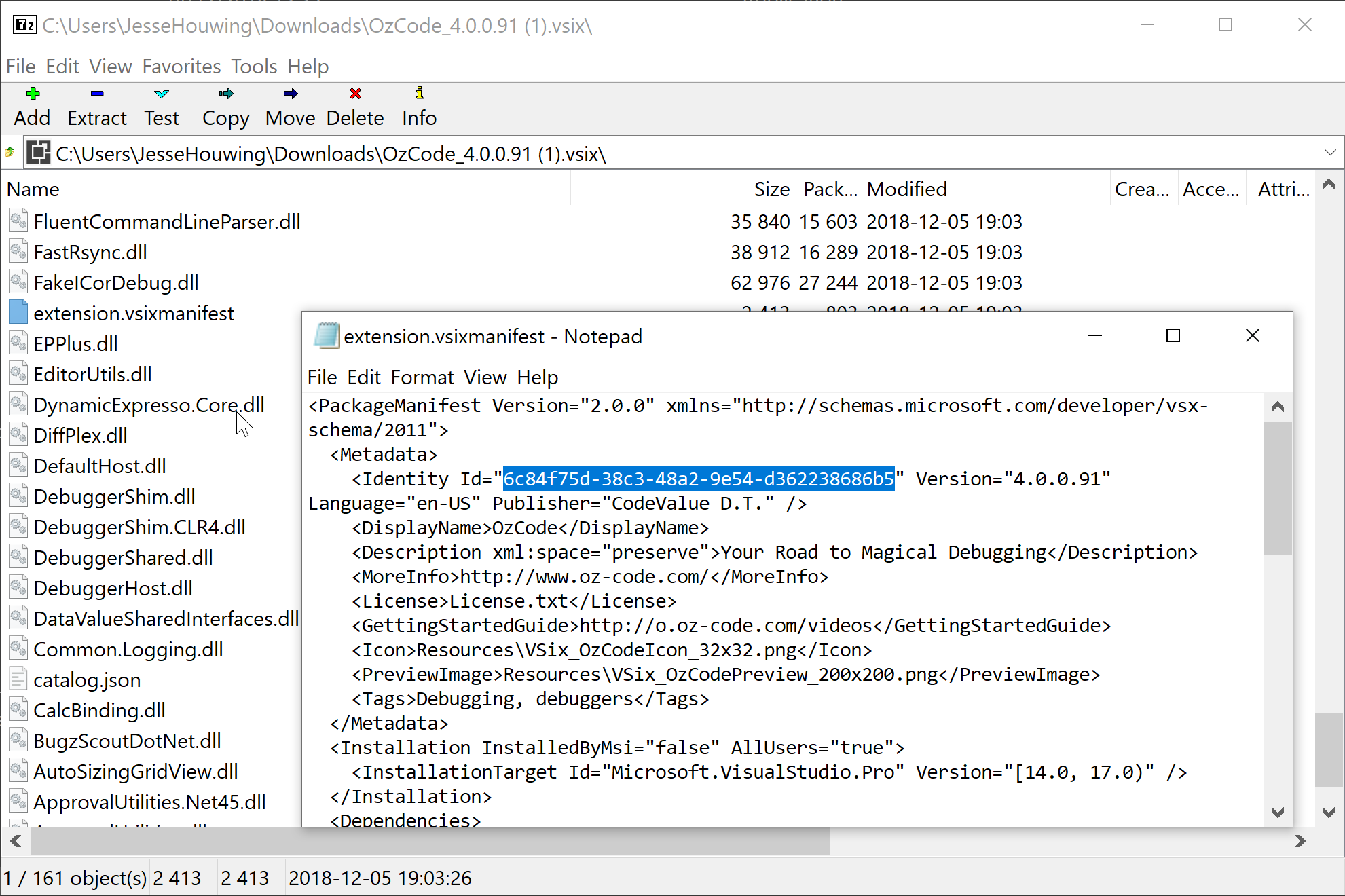
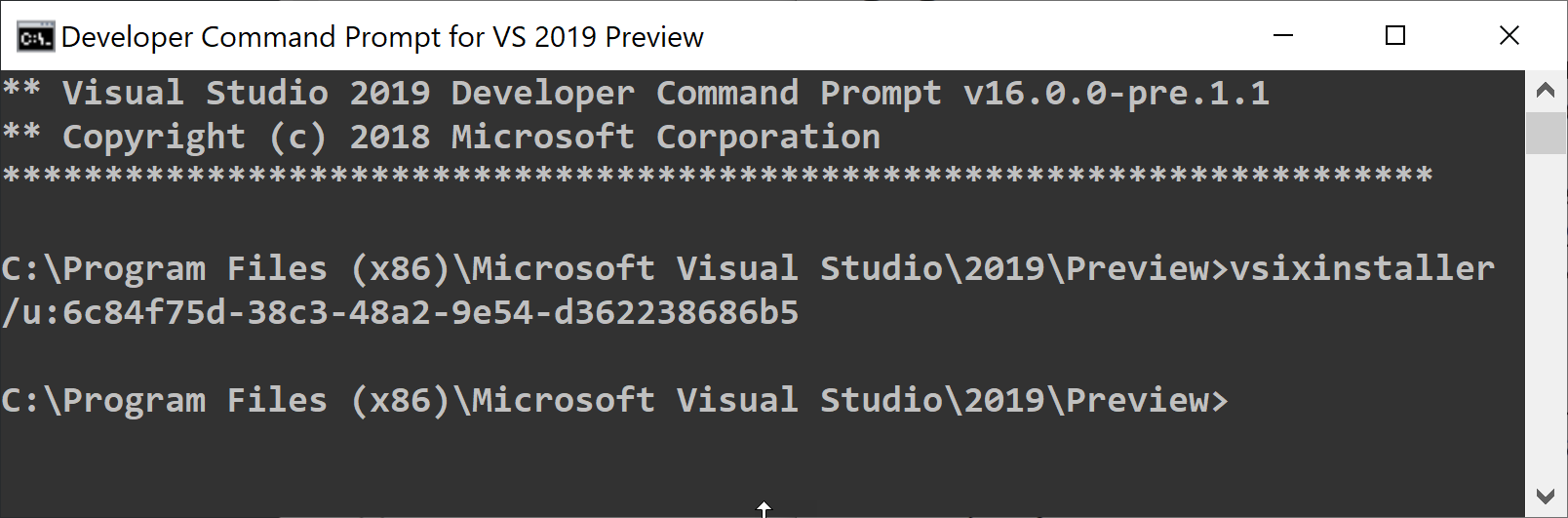
Photo credit: Lore.

