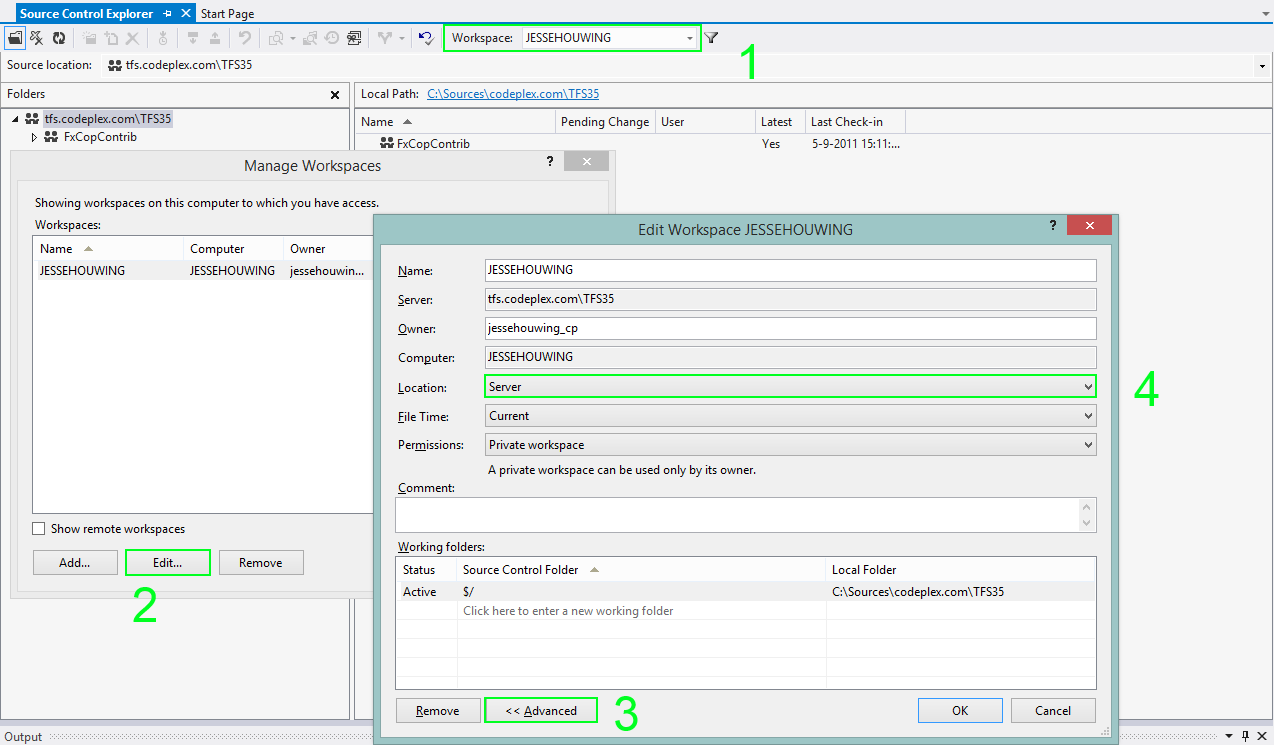Connect any version of Visual Studio to Azure DevOps or Azure DevOps Server
Visual Studio has been around for a long time and there are still people developing in Visual Basic 6 or Visual Studio 2008. Even if you're using a more recent IDE, you could need one or more hotfixes and/or service packs.
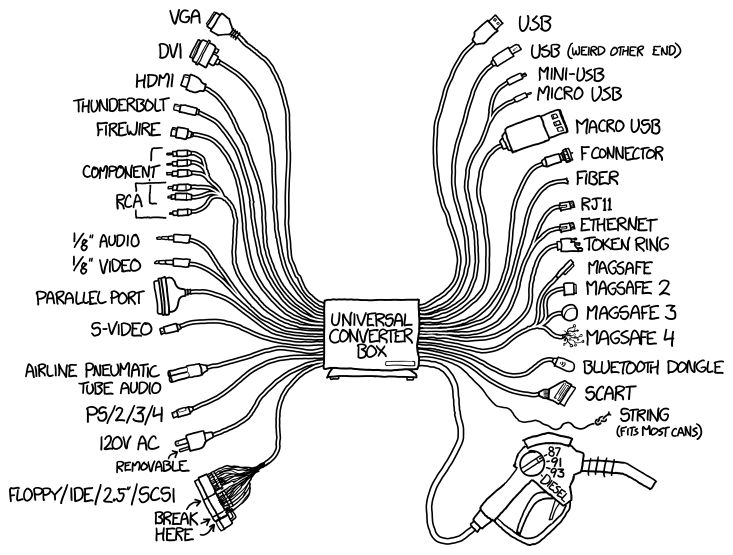
Azure DevOps. Formerly Visual Studio Team Services (VSTS), Visual Studio Online (VSO) and Team Foundation Service. Azure DevOps Server. Formerly Team Foundation Server.
Visual Studio has been around for a long time and there are still people developing in Visual Basic 6 or Visual Studio 2008. I sincerely hope these people store their sources securely, because these old IDEs and codebases will be causing them enough headaches. Even if you're using a more recent IDE, you could need one or more hotfixes and/or service packs.
To connect your IDE to Azure DevOps you usually need to make sure you have Team Explorer or an extension to your IDE installed. Team Explorer ships with Visual Studio in recent versions, but in older versions it was a separate installation.
The following variables make up what you need to install in order to be able to connect:
- Your IDE and version
- Your operating system and version
- Whether connecting to Azure DevOps or TFS (and which version)
Note that for many of the items listed below, the order of installation is important. If you've previously installed any of the packages you'll need to uninstall them first or repair all packages in the order listed.
Microsoft has an official Client Compatiblity matrix. In addition to it, this post also lists the required hotfixes to make everything work.
If you also want to install the Team Foundation Server Power tools to match your Visual Studio/TFS version, check out this separate post.
Client compatibility matrix
- Visual Studio 2019, 2017, 2015, 2013, 2012, 2010, 2008, 2005, 2003, .NET, 6
- Visual Studio for Mac 2019, 2017
- Visual Studio Code
- Windows Explorer
- Eclipse
- Jetbrains
Visual Studio 2019
Supported operating system: Windows 10 1703+, Windows 8.1, Windows 7 SP1
| Connects | Git | TFVC | Install instructions | |
|---|---|---|---|---|
| Azure DevOps | yes | yes | yes | Team Explorer 2019 |
| Azure DevOps Server 2020 | yes | yes | yes | Team Explorer 2019 |
| Azure DevOps Server 2019 | yes | yes | yes | Team Explorer 2019 |
| TFS 2018 | yes | yes | yes | Team Explorer 2019 |
| TFS 2017 | yes | yes | yes | Team Explorer 2019 |
| TFS 2015 | yes | yes | yes | Team Explorer 2019 |
| TFS 2013 | yes | no | yes | Team Explorer 2019 |
| TFS 2012 | yes | no | yes | Team Explorer 2019 |
| TFS 2010 | yes | no | yes | Team Explorer 2019 |
| TFS 2008 | no | no | no | |
| TFS 2005 | no | no | no |
Visual Studio Code
Supported operating system: Windows 10, Windows 8.1, Linux, Mac
| Connects | Git | TFVC | Install instructions | |
|---|---|---|---|---|
| Azure DevOps | yes | yes | no* | Azure Repos extension Team Explorer 2017 or Team Explorer Everywhere |
| Azure DevOps Server 2020 | yes | yes | no* | Azure Repos extension Team Explorer 2017 or Team Explorer Everywhere |
| Azure DevOps Server 2019 | yes | yes | no* | Azure Repos extension Team Explorer 2017 or Team Explorer Everywhere |
| TFS 2018 | yes | yes | no* | Azure Repos extension Team Explorer 2017 or Team Explorer Everywhere |
| TFS 2017 | yes | yes | no* | Azure Repos extension Team Explorer 2017 or Team Explorer Everywhere |
| TFS 2015 | yes | yes | no* | Azure Repos extension Team Explorer 2017 or Team Explorer Everywhere |
| TFS 2013 | yes | no | no* | Azure Repos extension Team Explorer 2017 or Team Explorer Everywhere |
| TFS 2012 | yes | no | no* | Azure Repos extension Team Explorer 2017 or Team Explorer Everywhere |
| TFS 2010 | yes | no | no* | Azure Repos extension Team Explorer 2017 or Team Explorer Everywhere |
| TFS 2008 | no | no | no | |
| TFS 2005 | no | no | no |
*) VsCode Azure Repos extension is now deprecated. Use full-visual studio for TFVC.
Visual Studio 2017
Supported operating system: Windows 10, Windows 8.1, Windows 7 SP1
| Connects | Git | TFVC | Install instructions | |
|---|---|---|---|---|
| Azure DevOps | yes | yes | yes | Team Explorer 2017 |
| Azure DevOps Server 2020 | yes | yes | yes | Team Explorer 2017 |
| Azure DevOps Server 2019 | yes | yes | yes | Team Explorer 2017 |
| TFS 2018 | yes | yes | yes | Team Explorer 2017 |
| TFS 2017 | yes | yes | yes | Team Explorer 2017 |
| TFS 2015 | yes | yes | yes | Team Explorer 2017 |
| TFS 2013 | yes | no | yes | Team Explorer 2017 |
| TFS 2012 | yes | no | yes | Team Explorer 2017 |
| TFS 2010 | yes | no | yes | Team Explorer 2017 |
| TFS 2008 | no | no | no | |
| TFS 2005 | no | no | no |
Visual Studio 2019 and 2017 for Mac
Supported operating system: Mac
| Connects | Git | TFVC | Install instructions | |
|---|---|---|---|---|
| Azure DevOps | yes | yes | yes* | Team Foundation Version Control for TFS and VSTS |
| Azure DevOps Server 2020 | yes | yes | yes* | Team Foundation Version Control for TFS and VSTS |
| Azure DevOps Server 2019 | yes | yes | yes* | Team Foundation Version Control for TFS and VSTS |
| TFS 2018 | yes | yes | yes* | Team Foundation Version Control for TFS and VSTS |
| TFS 2017 | yes | yes | yes* | Team Foundation Version Control for TFS and VSTS |
| TFS 2015 | yes | yes | yes* | Team Foundation Version Control for TFS and VSTS |
| TFS 2013 | no | no | yes* | Team Foundation Version Control for TFS and VSTS |
| TFS 2012 | no | no | yes* | Team Foundation Version Control for TFS and VSTS |
| TFS 2010 | no | no | yes* | Team Foundation Version Control for TFS and VSTS |
| TFS 2008 | no | no | no | |
| TFS 2005 | no | no | no |
Jetbrains / IntelliJ
Supported operating system: Windows 10, Windows 8.1, Linux, Mac
| Connects | Git | TFVC | Install instructions | |
|---|---|---|---|---|
| Azure DevOps | yes | yes | yes* | Visual Studio IntelliJ Plugin |
| Azure DevOps Server 2020 | yes | yes | yes* | Visual Studio IntelliJ Plugin |
| Azure DevOps Server 2019 | yes | yes | yes* | Visual Studio IntelliJ Plugin |
| TFS 2018 | yes | yes | yes* | Visual Studio IntelliJ Plugin |
| TFS 2017 | yes | yes | yes* | Visual Studio IntelliJ Plugin |
| TFS 2015 | yes | yes | yes* | Visual Studio IntelliJ Plugin |
| TFS 2013 | yes | no | yes* | Visual Studio IntelliJ Plugin |
| TFS 2012 | yes | no | yes* | Visual Studio IntelliJ Plugin |
| TFS 2010 | yes | no | yes* | Visual Studio IntelliJ Plugin |
| TFS 2008 | no | no | no | |
| TFS 2005 | no | no | no |
Eclipse
Supported operating system: Windows 10, Windows 8.1, Linux, Mac
| Connects | Git | TFVC | Install instructions | |
|---|---|---|---|---|
| Azure DevOps | yes | yes* | yes* | Team Explorer Everywhere egit |
| Azure DevOps Server 2020 | yes | yes* | yes* | Team Explorer Everywhere egit |
| Azure DevOps Server 2019 | yes | yes* | yes* | Team Explorer Everywhere egit |
| TFS 2018 | yes | yes* | yes* | Team Explorer Everywhere egit |
| TFS 2017 | yes | yes* | yes* | Team Explorer Everywhere egit |
| TFS 2015 | yes | yes* | yes* | Team Explorer Everywhere egit |
| TFS 2013 | yes | no | yes* | Team Explorer Everywhere |
| TFS 2012 | yes | no | yes* | Team Explorer Everywhere |
| TFS 2010 | yes | no | yes* | Team Explorer Everywhere |
| TFS 2008 | no | no | no | |
| TFS 2005 | no | no | no |
Windows Explorer
Supported operating system: Windows 10, 8.1, 7 SP1
| Connects | Git | TFVC | Install instructions | |
|---|---|---|---|---|
| Azure DevOps | yes | yes | yes | Microsoft Team Foundation Version Control Windows Shell Extension Git for Windows |
| Azure DevOps Server 2020 | yes | yes | yes | Microsoft Team Foundation Version Control Windows Shell Extension Git for Windows |
| Azure DevOps Server 2019 | yes | yes | yes | Microsoft Team Foundation Version Control Windows Shell Extension Git for Windows |
| TFS 2018 | yes | yes | yes | Microsoft Team Foundation Version Control Windows Shell Extension Git for Windows |
| TFS 2017 | yes | yes | yes | Microsoft Team Foundation Version Control Windows Shell Extension Git for Windows |
| TFS 2015 | yes | yes | yes | Microsoft Team Foundation Version Control Windows Shell Extension Git for Windows |
| TFS 2013 | yes | no | yes | Microsoft Team Foundation Version Control Windows Shell Extension |
| TFS 2010 | yes | no | yes | Microsoft Team Foundation Version Control Windows Shell Extension |
| TFS 2008 | yes | no | yes | Team Explorer 2008 Visual Studio 2008 Power Tools |
| TFS 2005 | yes | no | yes | Team Explorer 2005 Visual Studio 2005 Power Tools |
Visual Studio 2015
Supported operating system: Windows 10, Windows 8.1, Windows 8
| Connects | Git | TFVC | Install instructions | |
|---|---|---|---|---|
| Azure DevOps | yes | yes | yes | Team Explorer 2015 |
| Azure DevOps Server 2020 | yes | yes | yes | Team Explorer 2015 |
| Azure DevOps Server 2019 | yes | yes | yes | Team Explorer 2015 |
| TFS 2018 | yes | yes | yes | Team Explorer 2015 |
| TFS 2017 | yes | yes | yes | Team Explorer 2015 |
| TFS 2015 | yes | yes | yes | Team Explorer 2015 |
| TFS 2013 | yes | no | yes | Team Explorer 2015 |
| TFS 2012 | yes | no | yes | Team Explorer 2015 |
| TFS 2010 | yes | no | yes | Team Explorer 2015 |
| TFS 2008 | no | no | no | |
| TFS 2005 | no | no | no |
Visual Studio 2013
Supported operating system: Windows 10, Windows 8.1, Windows 8, Windows 7, Windows Vista, Windows XP
| Connects | Git | TFVC | Install instructions | |
|---|---|---|---|---|
| Azure DevOps | yes | yes | ||
| - Windows 10, 8.1, 8, 7 | yes | IE11 Team Explorer 2013 |
||
| Azure DevOps Server 2020 | yes | yes | ||
| - Windows 10, 8.1, 8, 7 | yes | IE11 Team Explorer 2013 |
||
| Azure DevOps Server 2019 | yes | yes | ||
| - Windows 10, 8.1, 8, 7 | yes | IE11 Team Explorer 2013 |
||
| TFS 2018 | yes | yes | yes | Team Explorer 2013 |
| TFS 2017 | yes | yes | yes | Team Explorer 2013 |
| TFS 2015 | yes | yes | yes | Team Explorer 2013 |
| TFS 2013 | yes | no | yes | Team Explorer 2013 |
| TFS 2012 | yes | no | yes | Team Explorer 2013 |
| TFS 2010 | yes | no | yes | Team Explorer 2013 |
| TFS 2008 | no | no | no | |
| TFS 2005 | no | no | no |
Visual Studio 2012
Supported operating system: Windows 10, Windows 8.1, Windows 8, Windows 7, Windows Vista, Windows XP
| Connects | Git | TFVC | Install instructions | |
|---|---|---|---|---|
| Azure DevOps | yes* | yes | ||
| - Windows 10, 8.1, 8, 7 | yes | IE11 Team Explorer 2012 Visual Studio Tools for Git |
||
| Azure DevOps Server 2020 | yes* | yes | ||
| - Windows 10, 8.1, 8, 7 | yes | IE11 Team Explorer 2012 Visual Studio Tools for Git |
||
| Azure DevOps Server 2019 | yes* | yes | ||
| - Windows 10, 8.1, 8, 7 | yes | IE11 Team Explorer 2012 Visual Studio Tools for Git |
||
| TFS 2018 | yes | yes* | yes | Team Explorer 2012 Visual Studio Tools for Git |
| TFS 2017 | yes | yes* | yes | Team Explorer 2012 Visual Studio Tools for Git |
| TFS 2015 | yes | yes* | yes | Team Explorer 2012 Visual Studio Tools for Git |
| TFS 2013 | yes | no | yes | Team Explorer 2012 |
| TFS 2012 | yes | no | yes | Team Explorer 2012 |
| TFS 2010 | yes | no | yes | Team Explorer 2012 |
| TFS 2008 | no | no | no | |
| TFS 2005 | no | no | no |
Visual Studio 2010
Supported operating system: Windows 10, Windows 8.1, Windows 8, Windows 7, Windows Vista, Windows XP
| Connects | Git | TFVC | Install instructions | |
|---|---|---|---|---|
| Azure DevOps | no | yes | ||
| - Windows 10, 8.1, 8, 7 | yes | IE11 Team Explorer 2010 |
||
| Azure DevOps Server 2020 | no | yes | ||
| - Windows 10, 8.1, 8, 7 | yes | IE11 Team Explorer 2010 |
||
| Azure DevOps Server 2019 | no | yes | ||
| - Windows 10, 8.1, 8, 7 | yes | IE11 Team Explorer 2010 |
||
| TFS 2018 | yes | no | yes | Team Explorer 2010 |
| TFS 2017 | yes | no | yes | Team Explorer 2010 |
| TFS 2015 | yes | no | yes | Team Explorer 2010 |
| TFS 2013 | yes | no | yes | Team Explorer 2010 |
| TFS 2012 | yes | no | yes | Team Explorer 2010 |
| TFS 2010 | yes | no | yes | Team Explorer 2010 |
| TFS 2008 | yes | no | yes | Team Explorer 2010 |
| TFS 2005 | yes | no | yes | Team Explorer 2010 |
Visual Studio 2008
Supported operating system: Windows 10, Windows 8.1, Windows 8, Windows 7, Windows Vista, Windows XP
| Connects | Git | TFVC | Additional requiremenrs | |
|---|---|---|---|---|
| Azure DevOps | no | yes* | ||
| - Windows 10, 8.1, 8, 7 | yes | IE11 Team Explorer 2013 + MSSCCI |
||
| Azure DevOps Server 2020 | no | yes* | ||
| - Windows 10, 8.1, 8, 7 | yes | IE11 Team Explorer 2013 + MSSCCI |
||
| Azure DevOps Server 2019 | no | yes* | ||
| - Windows 10, 8.1, 8, 7 | yes | IE11 Team Explorer 2013 + MSSCCI |
||
| TFS 2018 | yes | no | yes* | |
| - Windows 10, 8.1, 8, 7, Vista | yes | Team Explorer 2013 + MSSCCI |
||
| TFS 2017 | yes | no | yes* | |
| - Windows 10, 8.1, 8, 7, Vista | yes | Team Explorer 2013 + MSSCCI |
||
| - Windows XP | yes | Team Explorer 2010 + MSSCCI |
||
| TFS 2015 | yes | no | yes* | |
| - Windows 10, 8.1, 8, 7, Vista | yes | Team Explorer 2013 + MSSCCI |
||
| - Windows XP | yes | Team Explorer 2010 + MSSCCI |
||
| TFS 2013 | yes | no | yes* | |
| - Windows 10, 8.1, 8, 7, Vista | yes | Team Explorer 2013 + MSSCCI |
||
| - Windows XP | yes | Team Explorer 2010 + MSSCCI |
||
| TFS 2012 | yes | no | yes | Team Explorer 2008 |
| TFS 2010 | yes | no | yes | Team Explorer 2008 |
| TFS 2008 | yes | no | yes | Team Explorer 2008 |
| TFS 2005 | yes | no | yes | Team Explorer 2008 |
Visual Studio 2005
Supported operating system: Windows 10, Windows 8.1, Windows 8, Windows 7, Windows Vista, Windows XP
| Connects | Git | TFVC | Additional requiremenrs | |
|---|---|---|---|---|
| Azure DevOps | no | yes* | ||
| - Windows 10, 8.1, 8, 7 | yes | IE11 Team Explorer 2012 + MSSCCI |
||
| Azure DevOps Server 2020 | no | yes* | ||
| - Windows 10, 8.1, 8, 7 | yes | IE11 Team Explorer 2012 + MSSCCI |
||
| Azure DevOps Server 2019 | no | yes* | ||
| - Windows 10, 8.1, 8, 7 | yes | IE11 Team Explorer 2012 + MSSCCI |
||
| TFS 2018 | yes | no | yes* | |
| - Windows 10, 8.1, 8, 7, Vista | yes | Team Explorer 2012 + MSSCCI |
||
| - Windows XP | yes | Team Explorer 2010 + MSSCCI |
||
| TFS 2017 | yes | no | yes* | |
| - Windows 10, 8.1, 8, 7, Vista | yes | Team Explorer 2012 + MSSCCI |
||
| - Windows XP | yes | Team Explorer 2010 + MSSCCI |
||
| TFS 2015 | yes | no | yes* | |
| - Windows 10, 8.1, 8, 7, Vista | yes | Team Explorer 2012 + MSSCCI |
||
| - Windows XP | yes | Team Explorer 2010 + MSSCCI |
||
| TFS 2013 | yes | no | yes* | |
| - Windows 10, 8.1, 8, 7, Vista | yes | Team Explorer 2012 + MSSCCI |
||
| - Windows XP | yes | Team Explorer 2010 + MSSCCI |
||
| TFS 2012 | yes | no | yes* | |
| - Windows 10, 8.1, 8, 7, Vista | yes | Team Explorer 2012 + MSSCCI |
||
| - Windows XP | yes | Team Explorer 2010 + MSSCCI |
||
| TFS 2010 | yes | no | yes | Team Explorer 2005 |
| TFS 2008 | yes | no | yes | Team Explorer 2005 |
| TFS 2005 | yes | no | yes | Team Explorer 2005 |
Visual Studio 2003, .NET, 6
Supported operating system: Windows XP
| Connects | Git | TFVC | Additional requiremenrs | |
|---|---|---|---|---|
| Azure DevOps | no | no | no | |
| Azure DevOps Server 2020 | yes | no | yes* | Team Explorer 2010 + MSSCCI |
| Azure DevOps Server 2019 | yes | no | yes* | Team Explorer 2010 + MSSCCI |
| TFS 2018 | yes | no | yes* | Team Explorer 2010 + MSSCCI |
| TFS 2017 | yes | no | yes* | Team Explorer 2010 + MSSCCI |
| TFS 2015 | yes | no | yes* | Team Explorer 2010 + MSSCCI |
| TFS 2013 | yes | no | yes* | Team Explorer 2010 + MSSCCI |
| TFS 2012 | yes | no | yes* | Team Explorer 2010 + MSSCCI |
| TFS 2010 | yes | no | yes* | Team Explorer 2010 + MSSCCI |
| TFS 2008 | yes | no | yes* | Team Explorer 2010 + MSSCCI |
| TFS 2005 | yes | no | yes* | Team Explorer 2010 + MSSCCI |
Installation
Code
*) Azure Repos extension is now deprecated. You will need to use Team Exploror in Visual Studio for TFVC.
Visual Studio for Mac
- Git is supported by default.
- For TFVC install: Team Foundation Version Control for TFS and VSTS
Eclipse
- Team Explorer Everywhere
- For Git support: egit
JetBrains / IntelliJ
Team Explorer 2019
- Visual studio 2019 (includes Team Explorer 2019)
- or Team Explorer 2019
Windows Explorer
- Team Explorer 2017
- Microsoft Team Foundation Version Control Windows Shell Extension
- Git for Windows (includes optional Explorer integration)
Team Explorer 2017
- Visual Studio 2017 (includes Team Explorer 2017)
- or Team Explorer 2019
Team Explorer 2015
- Visual Studio 2015 (includes Team Explorer 2015, requires Visual Studio Subscription)
Team Explorer 2013
Install (or repair) in the following order:
- Team Explorer for Visual Studio 2013 (requires Visual Studio Subscription)
- Visual Studio 2013 update 5 (requires Visual Studio Subscription)
Team Explorer 2012 + Visual Studio Tools for Git
Install (or repair) in the following order:
- Team Explorer for Visual Studio 2012 (requires Visual Studio Subscription)
- Visual Studio 2012 update 5 (requires Visual Studio Subscription)
- For Git support: Visual Studio Tools for Git
Team Explorer 2010
Install (or repair) in the following order:
- Team Explorer 2010 (requires Visual Studio Subscription)
- Visual Studio 2010 SP 1 (requires Visual Studio Subscription)
- Visual Studio 2010 SP1 Team Foundation Server Compatibility GDR
- Update for Microsoft Visual Studio 2010 Service Pack 1 (KB2736182)
Team Explorer 2013 + MSSCCI 2013
Install (or repair) in the following order:
- Team Explorer for Visual Studio 2013 (requires Visual Studio Subscription)
- Visual Studio 2013 update 5 (requires Visual Studio Subscription)
- Microsoft Visual Studio Team Foundation Server 2013 and 2015 MSSCCI Provider 32-bit
- For 64-bit applications: Microsoft Visual Studio Team Foundation Server 2012 MSSCCI Provider 64-bit
Notes:
- Do not use the Team Explorer tab or the Team sub menu to connect to TFS, instead use File, Source Control.
- Connect using the
http://server:port/tfs/ProjectCollectionurl format for Team Foundation Server. - Connect using the
https://[account].visualstudio.com/orhttps://dev.azure.com/[account]/url format for Azure DevOps.
Team Explorer 2012 + MSSCCI 2012
Install (or repair) in the following order:
- Team Explorer for Visual Studio 2012 (requires Visual Studio Subscription)
- Visual Studio 2012 update 5 (requires Visual Studio Subscription)
- Microsoft Visual Studio Team Foundation Server 2012 MSSCCI Provider 32-bit
- For 64-bit applications: Microsoft Visual Studio Team Foundation Server 2012 MSSCCI Provider 64-bit
Notes:
- Do not use the Team Explorer tab or the Team sub menu to connect to TFS, instead use File, Source Control.
- Connect using the
http://server:port/tfs/ProjectCollectionurl format for Team Foundation Server. - Connect using the
https://[account].visualstudio.com/orhttps://dev.azure.com/[account]/url format for Azure DevOps.
Team Explorer 2010 + MSSCCI 2010
Install (or repair) in the following order:
- Team Explorer 2010 (requires Visual Studio Subscription)
- Visual Studio 2010 SP 1 (requires Visual Studio Subscription)
- Visual Studio 2010 SP1 Team Foundation Server Compatibility GDR
- Update for Microsoft Visual Studio 2010 Service Pack 1 (KB2736182)
- Microsoft Visual Studio Team Foundation Server 2010 MSSCCI Provider 32-bit
- For 64-bit applications: Microsoft Visual Studio Team Foundation Server 2010 MSSCCI Provider 64-bit
Notes:
- Do not use the Team Explorer tab or the Team sub menu to connect to TFS, instead use File, Source Control.
- Connect using the
http://server:port/tfs/ProjectCollectionurl format for Team Foundation Server. - Connect using the
https://[account].visualstudio.com/orhttps://dev.azure.com/[account]/url format for Azure DevOps.
Team Explorer 2008
Install (or repair) in the following order:
- Visual Studio Team System 2008 Team Explorer
- Microsoft Visual Studio 2008 Service Pack 1
- (Optional) Business Intelligence Development Studio 2008r2
- Visual Studio 2008 SP1 Compatibility GDR for Visual Studio 2012
Team Foundation Server and Team Foundation Service Preview
Notes:
- Connect using the
http://server:port/tfs/ProjectCollectionurl format for Team Foundation Server. - Connect using the
https://[account].visualstudio.com/orhttps://dev.azure.com/[account]/url format for Azure DevOps.
Team Explorer 2005
Install (or repair) in the following order:
- Visual Studio Team System 2005 Team Explorer
- Microsoft® Visual Studio® 2005 Team Suite Service Pack 1
- (Optional) Business Intelligence Development Studio 2008
- Visual Studio 2005 Service Pack 1 Update for Windows Vista
- Visual Studio Team System 2005 Service Pack 1 Forward
Compatibility Update for Team Foundation Server 2010
Notes:
- Connect using the
http://server:port/tfs/ProjectCollectionurl format for Team Foundation Server. - Connect using the
https://[account].visualstudio.com/orhttps://dev.azure.com/[account]/url format for Azure DevOps.
Team Explorer 2008 + MSSCCI
Install (or repair) in the following order:
- Visual Studio Team System 2008 Team Explorer
- Microsoft Visual Studio 2008 Service Pack 1
- Visual Studio 2008 SP1 Compatibility GDR for Visual Studio 2012
Team Foundation Server and Team Foundation Service Preview - Visual Studio Team System 2008 Team Foundation Server MSSCCI Provider
Notes:
- Do not use the Team Explorer tab or the Team sub menu to connect to TFS, instead use File, Source Control.
- Connect using the
http://server:port/tfs/ProjectCollectionurl format for Team Foundation Server. - Connect using the
https://[account].visualstudio.com/orhttps://dev.azure.com/[account]/url format for Azure DevOps.
Team Explorer 2005 + MSSCCI 2005
Install (or repair) in the following order:
- Visual Studio Team System 2005 Team Explorer
- Microsoft® Visual Studio® 2005 Team Suite Service Pack 1
- Visual Studio 2005 Service Pack 1 Update for Windows Vista
- Visual Studio Team System 2005 Service Pack 1 Forward
Compatibility Update for Team Foundation Server 2010 - Visual Studio 2005 Team Foundation Server MSSCCI Provider
Notes:
- Do not use the Team Explorer tab or the Team sub menu to connect to TFS, instead use File, Source Control.
- Connect using the
http://server:port/tfs/ProjectCollectionurl format for Team Foundation Server. - Connect using the
https://[account].visualstudio.com/orhttps://dev.azure.com/[account]/url format for Azure DevOps.
Visual Studio Power Tools 2008
- Visual Studio Team System 2008 Team Explorer
- Microsoft Visual Studio 2008 Service Pack 1
- Visual Studio 2008 SP1 Compatibility GDR for Visual Studio 2012
Team Foundation Server and Team Foundation Service Preview - Visual Studio Team System 2008 Team Foundation Server Power Tools - October 2008 Release
How to install TFS Powertools Side-by-side.
Visual Studio Power Tools 2005
Install (or repair) in the following order:
- Visual Studio Team System 2005 Team Explorer
- Microsoft® Visual Studio® 2005 Team Suite Service Pack 1
- (Optional) Business Intelligence Development Studio 2008
- Visual Studio 2005 Service Pack 1 Update for Windows Vista
- Visual Studio Team System 2005 Service Pack 1 Forward
Compatibility Update for Team Foundation Server 2010 - Microsoft Visual Studio 2005 Team Foundation Server Power Tools - September 2007 release
How to install TFS Powertools Side-by-side.
Configuration
Configuring the MSSCCI provider for Visual Studio
To use the MSSCCI provider in Visual Studio you must make sure you have the correct
Source Control provider selected. In your version of Visual Studio go to Tools,
Options, Source Control and select the MSSCCI provider:
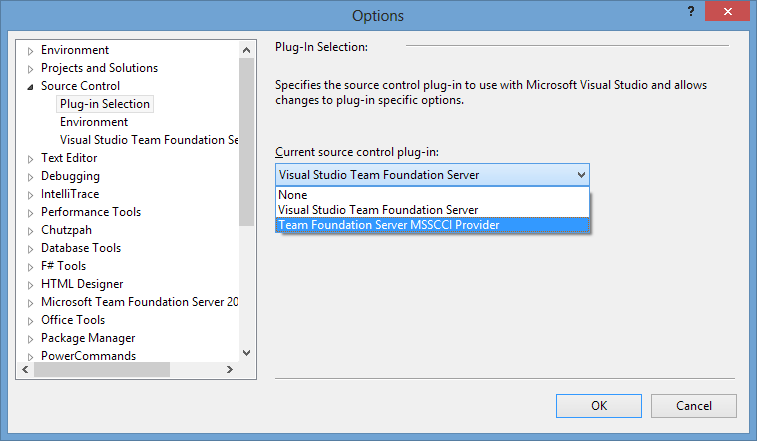
Then go to File, Source Control to open a project from source control.
You won't be able to trigger builds or access work items using the version of Visual
Studio you are now using. Instead you must start Team Explorer 2010 or higher to
interact with these features from Visual Studio.
When you use Visual Studio 2012 or higher to configure your Version Control mappings, you need to make sure you select a "Server Workspace".